All the myVEGAS related mobile apps may be fun, but chip collection can sometimes be frustrating! Here are some troubleshooting tips if having some collection problems.
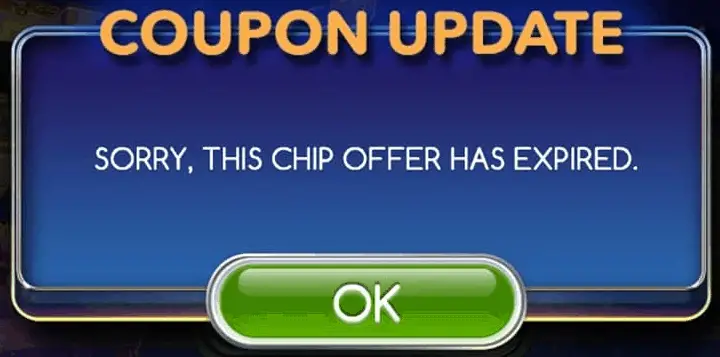
Chip link says it’s expired.
This is usually a POP! Slots issue. When the link is clicked, app loads up, and a notice pops up saying that the link has expired.
What you have to do is force close the app first, and then click the link again and it should. Remember to force close the app every time when collecting from a new chip link.
Chip links just aren’t working.
This is a more common issue with myVEGAS Slots Mobile. When the link is clicked, the app loads up but nothing happens.
There are a few options with this error. The first one would be to manually copy the link and paste it directly onto the browser. This seems to work for most people. This would be through our Facebook Page.
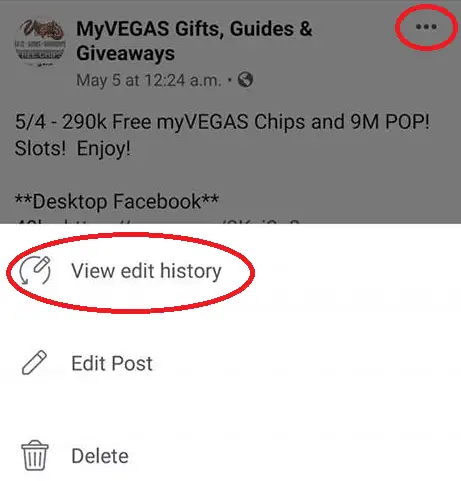
If collecting from Facebook, click on the 3 dots on the upper right corner of the post, go to “view edit history”, and try clicking the links that way. If that doesn’t work, try the first option.
For IOS users, a lot of people have a lot of luck copying the link and pasting it directly into Safari.
0 Chips, your voucher has been successfully redeemed
This is just a small glitch. The total has actually been added. If you close your app and re-open, you’ll see that the chips has been added.
Chips aren’t adding to my total.
Again, most common issue is with POP! Slots. After clicking the link, the app loads and the graphics show that the chips have been collected, however, the amount doesn’t add up to your total.
This error happens when the chip links have already been collected. Instead of showing as expired or used already, it’s showing as being added again.
All our chip links are aggregated through Facebook, Emails, etc. Some of the times, it’s already been collected through another source.
If you are still experiencing some issues, please post in the comments below or join our myVEGAS Facebook Group and we will resolve the problems together.
Comments are closed.